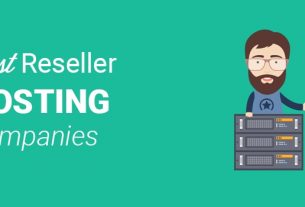Locating downloaded files on your iPad can sometimes be confusing, especially if you’re new to the iOS ecosystem. This guide will walk you through how to find downloads on your iPad, ensuring you can easily access your files whenever needed.
Using the Files App
Since the introduction of iOS 11, Apple iPads have a built-in app called Files. This app is essentially a file manager where you can find all the files you’ve downloaded, regardless of the app used to download them.
Here’s how to find your downloads using the Files app:
- Open the Files app on your iPad.
- On the left-hand side, you’ll see a list of locations. Tap on “On My iPad” if you want to find files saved locally on your device. If you wish to find files saved on your iCloud Drive, tap on “iCloud Drive.”
- To find your downloads, tap on the “Downloads” folder. This is typically where your downloaded files are automatically saved.
Within the Downloads folder, you can view all of your downloaded files, including documents, images, audio files, and more. You can open files directly from this location, move them to other folders, or share them with others.
Using Safari
If you’re downloading a file from the internet using the Safari browser, the file usually goes into your Downloads folder in the Files app. But, you can also access recent downloads directly from Safari.
- Open the Safari app on your iPad.
- Tap the downloads icon (it looks like a downward-facing arrow in a circle) in the upper-right corner of your screen.
This will bring up a list of your recent downloads. You can tap on a file to open it, or you can tap on “Show in Finder” to view the file in the Files app.
Using Other Apps
Some apps have their own dedicated folders in the Files app. For example, if you download a document from an email in the Mail app, it might save to a “Mail” folder rather than the Downloads folder.
To find these files, open the Files app and browse the different folders under “On My iPad” or “iCloud Drive.” Check any folders that correspond to the app you used to download the file.
Conclusion
The Files app on the iPad is a versatile tool that helps you manage your files and locate your downloads efficiently. Whether you’re using Safari, Mail, or any other application, you can access your downloaded files with a few simple taps. By familiarizing yourself with the Files app and the specific folders for different applications, you’ll be able to navigate your iPad’s file system effortlessly.