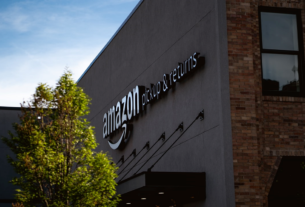Many people enjoy the convenience of an Apple Watch paired with their iPhone, but what happens when you can’t get your devices to connect? If you’re struggling with this, you’re not alone. Here’s a comprehensive guide to troubleshooting why your Apple Watch won’t pair with your iPhone.
Compatibility
Before delving into the troubleshooting process, it’s important to verify that your Apple Watch is compatible with your iPhone model. As of my knowledge cutoff in September 2021, you need at least an iPhone 6s with iOS 14 or later to pair with Apple Watch Series 3 and later. The Apple Watch Series 1 and 2 require at least an iPhone 5s with iOS 12.4 or later.
Ensure You’re in the Right Setup
When pairing your Apple Watch and iPhone, ensure both devices are close together and your iPhone has Wi-Fi and Bluetooth enabled. Your iPhone should also be connected to the internet via Wi-Fi or cellular, and have enough battery or be charging. The Apple Watch should be charged at least 50%.
Restart Your Devices
A simple restart can often solve a multitude of technical issues. To restart your Apple Watch, press and hold the side button until the sliders appear, then drag the Power Off slider. Once your watch is off, hold down the side button again until you see the Apple logo.
To restart your iPhone, the process will depend on the model. For iPhone X or later and iPhone SE (2nd generation), press and hold either volume button and the side button until the sliders appear. For iPhone SE (1st generation) and iPhone 8 or earlier, press and hold the side (or top) button until the sliders appear. Once the sliders appear, drag the slide to power off. To turn the iPhone back on, press and hold the side (or top) button until you see the Apple logo.
Check for Updates
Both your iPhone and Apple Watch should be running the latest version of their operating systems. On your iPhone, go to Settings > General > Software Update to check for updates. On your Apple Watch, go to Settings > General > Software Update.
Remember, your Apple Watch should be on its charger and have at least 50% battery charge to update.
Reset Your Apple Watch’s Settings
If the previous steps don’t work, you may want to try to reset your Apple Watch’s settings. On your Apple Watch, go to Settings > General > Reset > Reset Settings. This won’t erase any content on your watch; it will only reset your settings.
Unpair and Re-pair Your Devices
If all else fails, you may need to unpair your Apple Watch and iPhone and then pair them again. To unpair, open the Watch app on your iPhone, go to the My Watch tab, tap the info button next to your watch, and then tap “Unpair Apple Watch.” After successfully unpairing your devices, try to pair them again.
Contact Apple Support
If you’ve tried all of the above steps and still can’t pair your Apple Watch to your iPhone, it might be time to reach out to Apple Support. There may be a hardware issue preventing the devices from pairing, and Apple’s professionals can provide further guidance.
Conclusion
While an uncooperative Apple Watch can be frustrating, there are several methods to try before reaching out for professional help. Simple steps like restarting your devices, updating your software, or even resetting your settings can resolve many issues. Just remember, patience is key when troubleshooting technology.