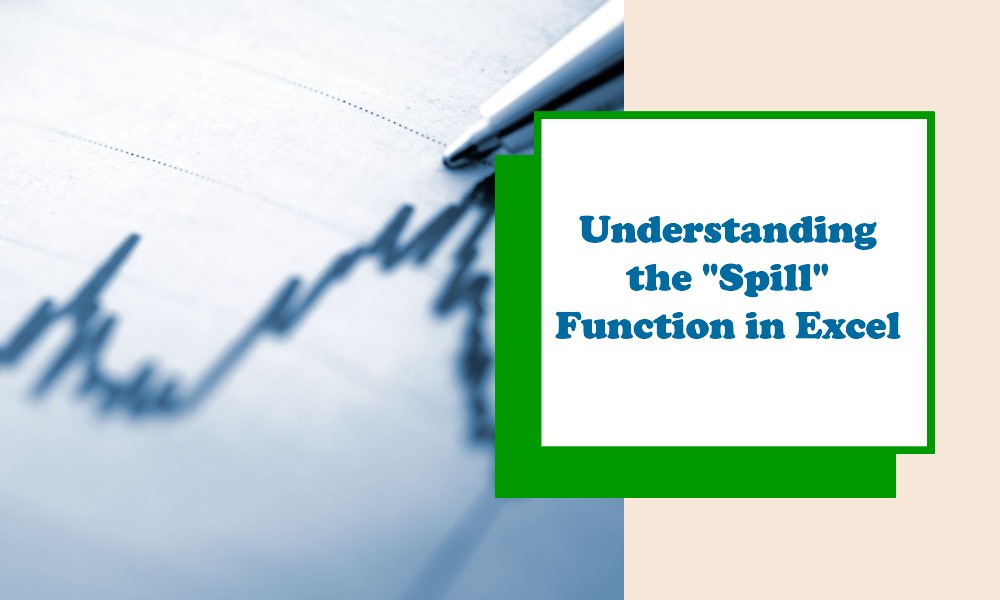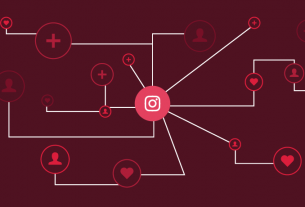In Excel, the term “spill” has gained prominence with the introduction of dynamic arrays in newer versions, starting with Excel 365 and Excel 2019. In the context of Excel, spill refers to a behavior where a function or formula returns multiple values that automatically “spill” or populate into a range of cells, rather than just a single cell. This article delves into the spill functionality in Excel and explains how it can be used efficiently.
Understanding Spill Behavior
Traditionally, Excel formulas would return a single value in a single cell. However, with dynamic arrays and the spill functionality, a formula can now return an array of values that populate multiple cells in adjacent rows or columns. This is particularly useful for functions that are designed to return multiple results, like FILTER, SORT, SEQUENCE, and others.
How Spill Works
When you enter a formula that returns multiple values, Excel will automatically populate the adjacent cells with these values. This is known as “spilling” the results. For instance, if you have a range of numbers and you want to filter out only the ones greater than 10, you can use the FILTER function. When you enter the formula and press Enter, the results will automatically spill into the cells below.
Spill Range and Spill Reference
The range of cells that the formula populates with its multiple values is known as the “spill range”. The cell where you enter the formula is known as the “spill anchor”. You can reference the entire spill range by using the spill reference, which is written as the address of the spill anchor followed by the hash symbol (#). For example, if your spill anchor is in cell B1, you can refer to the entire spill range by using B1#.
Handling Spill Errors
Sometimes, spill errors can occur if the cells where the values are meant to spill into are not empty. Excel needs adjacent cells to be empty to populate them with the spill results. If there’s anything blocking the spill range, you’ll get a spill error, denoted by #SPILL!. You can resolve this by clearing or moving the contents that are blocking the spill range.
Benefits of Using Spill
- Simplicity: You don’t need to worry about specifying the output range for the formulas, as Excel will automatically handle this based on the number of results returned.
- Dynamic: The spill range is dynamic. If your results change in number, the spill range will automatically expand or contract to fit the new data.
- Cleaner Formulas: It allows you to write cleaner and more efficient formulas, especially when dealing with arrays.
Conclusion
The spill functionality in Excel is a powerful feature that allows formulas to return multiple values across a range of cells. This functionality, made possible by dynamic arrays, streamlines data manipulation and analysis, making it more intuitive and efficient. By understanding how spill works, handling potential errors, and using spill references, you can harness the full potential of this feature in your Excel worksheets.