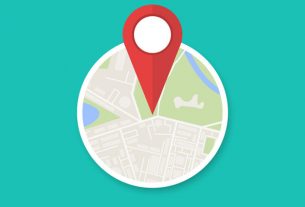The iPhone 11, with its state-of-the-art A13 Bionic chip and iOS versatility, is undeniably a paragon of smooth performance. However, like any tech product, it can occasionally encounter hiccups, leading to freezes or unresponsive screens. If you’re grappling with a frozen iPhone 11, fear not. This article offers a detailed guide on how to get your device back up and running.
Preliminary Checks
Before diving into the restart process, it’s crucial to perform a few checks:
- Charging: Ensure your iPhone isn’t drained of battery. Plug it into a charger and wait for a few minutes to see if there’s any response.
- External Factors: Ensure no external factors, like extreme cold, are causing the freeze. If your device was exposed to unfavorable conditions, allow it to return to room temperature and check its responsiveness.
Force Restarting Your iPhone 11
A force restart is a straightforward solution for a frozen device, as it doesn’t rely on the phone’s software to function:
- Quickly Press and Release the Volume Up Button: It’s a swift push and release, almost like a flick.
- Quickly Press and Release the Volume Down Button: Similarly, do this immediately after the first step.
- Press and Hold the Side Button: Keep holding until the Apple logo appears on the screen, then release. Your iPhone should start booting up.
Remember, the sequence is rapid and should be done in quick succession.
What Causes Freezes?
Understanding why your iPhone might freeze can prevent future occurrences:
1. Software Glitches: Sometimes, minor software bugs can lead to freezes, especially if a particular app is misbehaving.
2. Overloaded Cache: An overloaded system cache, filled with temporary files, can occasionally cause performance issues.
3. Outdated Software:* Always ensure your iOS is updated. Outdated software might be incompatible with newer apps, leading to freezes.
4. Hardware Issues:* Though rare, internal hardware complications can lead to freezing. If your iPhone consistently freezes, it might be worth consulting with Apple support or visiting an Apple store.
Preventing Future Freezes
While no method guarantees a freeze-free experience, certain practices can reduce the risk:
- Regular Updates: Always update your iPhone 11 to the latest iOS version available. This not only provides new features but also fixes known bugs and glitches.
- Clear Cache: Periodically, clear cached data from apps that tend to use a significant amount of storage.
- Monitor Apps: If your iPhone tends to freeze when using a particular app, consider updating, reinstalling, or even replacing that app.
FAQs
Q1: Does force restarting delete any data?
A: No, force restarting your iPhone 11 won’t delete any data. It’s a safe method to recover from a freeze.
Q2: My iPhone 11 keeps freezing regularly. What should I do?
A: Continuous freezes might indicate a deeper issue. Consider backing up your data and performing a factory reset. If the problem persists, consult with Apple support.
Q3: Can third-party apps cause my iPhone to freeze?
A: Yes, occasionally, poorly optimized or outdated third-party apps can cause performance issues, including freezes.
Q4: Is there a difference between a regular restart and a force restart?
A: A regular restart relies on the device’s software to shut down and restart, whereas a force restart is a hardware-based reset, effective when the software is unresponsive.
Q5: Will my iPhone 11’s warranty be affected if I force restart?
A: No, force restarting is a standard procedure and doesn’t void any warranty.