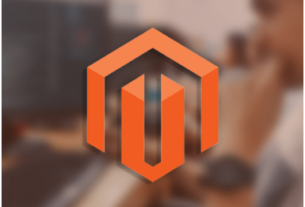The Apple Watch is more than just a smartwatch; it’s an extension of your iPhone and your Apple account. If you’re planning to sell, give away, or otherwise part with your Apple Watch, you should remove it from your Apple account. This process helps protect your personal data, ensure that the new owner can use the device, and avoid potential activation issues. Here’s a step-by-step guide on how to unpair your Apple Watch from your iPhone and remove it from your account.
Step 1: Keep Your iPhone and Apple Watch Close Together
To unpair your Apple Watch, you need to have both your iPhone and Apple Watch nearby. The unpairing process involves communicating between the two devices.
Step 2: Open the Apple Watch App on Your iPhone
Start by launching the Apple Watch app on your iPhone. The app icon features an image of an Apple Watch and can be found on your iPhone’s home screen or within your App Library.
Step 3: Go to the ‘My Watch’ Tab and Select Your Watch
At the bottom of the screen, tap on the ‘My Watch’ tab. You’ll see a list of all Apple Watches paired with your iPhone. Tap on the watch you wish to unpair.
Step 4: Tap the (i) Icon
Next to the watch you want to remove, you’ll see an (i) icon. Tap on this to proceed with the unpairing process.
Step 5: Tap ‘Unpair Apple Watch’
After tapping on the (i) icon, you’ll see the ‘Unpair Apple Watch’ option. Tap on this, and you’ll see a warning about what unpairing entails. You may also be asked to enter your Apple ID password to disable Activation Lock.
Step 6: Confirm the Unpairing Process
After you’ve read the warning and entered your password (if necessary), confirm that you want to unpair your Apple Watch. Your iPhone will now remove the Apple Watch from its list of paired devices, erase the Apple Watch, and remove the device from your Apple account.
Keep in mind that unpairing will also create a backup of your Apple Watch on your iPhone, allowing you to restore the watch’s data and settings if you pair it with your iPhone again in the future.
Step 7: Wait for the Process to Complete
The unpairing and erasing process takes some time, so ensure that your devices remain near each other until the process is complete. Once finished, your Apple Watch will restart, and it will no longer be tied to your Apple account.
Conclusion
Removing your Apple Watch from your account is a relatively straightforward process that ensures your personal data is safe and that the new owner can use the device without issue. Remember to take these steps before parting with your Apple Watch, regardless of the reason. And remember, this article is for informational purposes, and technology updates may slightly alter these steps, so always ensure you are following the most recent instructions.