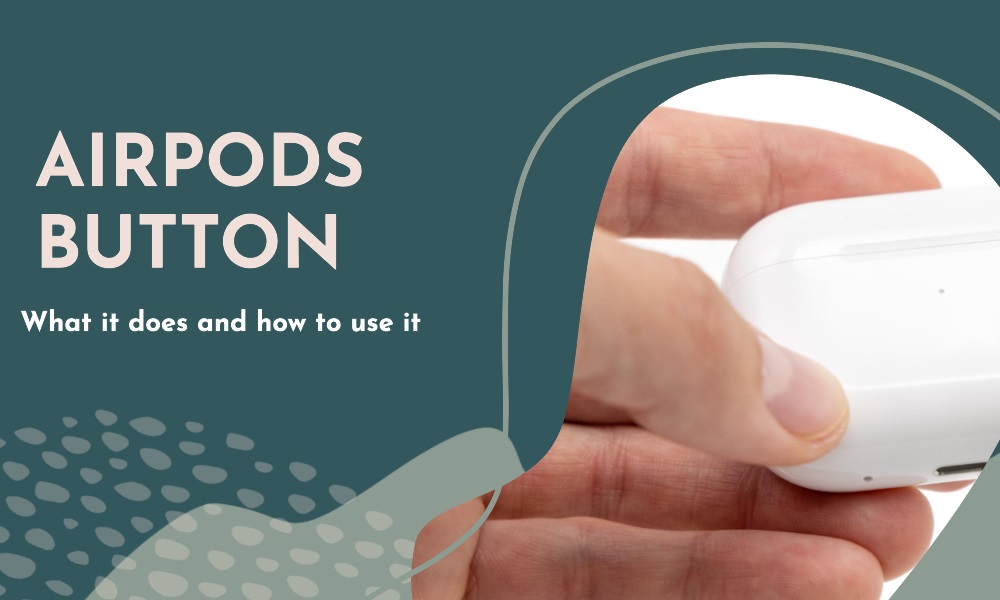If you’ve ever looked at your AirPods charging case and wondered what that mysterious button on the back does, you’re in the right place. This guide delves into the functionalities of that seemingly inconspicuous button and how you can use it to optimize your AirPods experience.
Table of Contents
- Pairing AirPods
- Resetting AirPods
- Checking Battery Status
- Switching Devices
- FAQs
- Conclusion
Pairing AirPods
The Initial Connection
The button on the back of the AirPods case primarily serves as a pairing button. When you get new AirPods, you’ll use this button to connect them to your device.
- Open the Lid: Start by opening the lid of your AirPods charging case.
- Hold the Button: Press and hold the button until the LED light starts flashing white.
- Connect: On your device, navigate to Bluetooth settings and choose “AirPods” from the list of available devices.
Resetting AirPods
A Fresh Start
If your AirPods are acting strangely, you can use the button on the back to reset them to factory settings.
- Forget Device: First, forget the AirPods from the Bluetooth settings on your device.
- Press and Hold: Open the lid and press and hold the button until the LED light flashes amber.
- Reconnect: You can now reconnect your AirPods as if they were new.
Checking Battery Status
Quick Glance
While not directly related to the button, the LED light it triggers can give you information about the battery status of your AirPods.
- Green: Fully Charged
- Amber: Partially Charged
- Red: Needs Charging
Switching Devices
Broaden Your Horizons
If you’ve paired your AirPods with multiple devices, you can use the button to facilitate switching between them.
- Press Briefly: A quick press can make your AirPods discoverable.
- Select Device: On the new device, go to Bluetooth settings and choose “AirPods” to connect.
FAQs
Your Questions, Answered
What Does a Double-Press on the Button Do?
A double-press doesn’t have any special functionality; it’s the duration of the press that matters.
Can I Pair My AirPods to Multiple Devices at Once?
You can have multiple devices remember your AirPods, but they can only be connected to one device at a time.
Can I Disable the Button?
No, the button cannot be disabled as it serves essential functions for the operation of your AirPods.
Conclusion
While it may seem trivial, the button on the back of your AirPods charging case is crucial for several functionalities. From initial pairing to resetting and even aiding in switching between devices, this button serves more purposes than you may have initially realized. Understanding its uses can greatly enhance your overall AirPods experience.