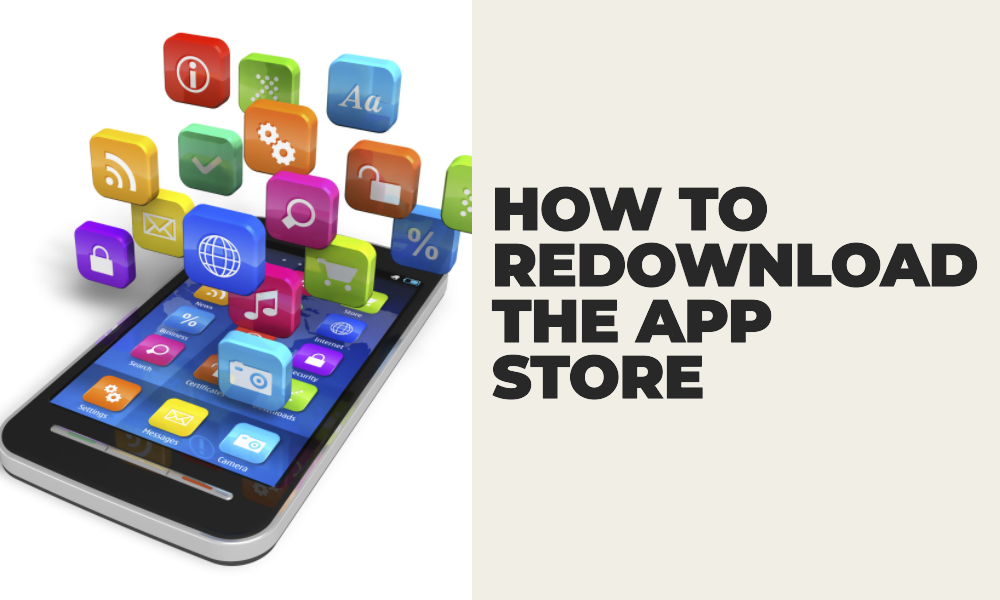There are times when the App Store app may accidentally get deleted or go missing from your iPhone or iPad. Without the App Store, installing and updating apps becomes a significant challenge. Thankfully, it’s relatively easy to redownload the App Store. This article will guide you through the steps to restore the App Store on your iOS device.
Step 1: Check If The App Store is Hidden
Before assuming that the App Store is deleted, make sure it’s not hidden somewhere on your device.
- Swipe down on your home screen to access the search feature.
- Type in “App Store” and see if it appears in the results.
- If it shows up, you can navigate to it through the search results or drag it back to your home screen.
Step 2: Check Screen Time Restrictions
If you still can’t find the App Store, it’s possible that it’s been disabled through Screen Time.
- Go to “Settings”.
- Scroll down and tap on “Screen Time”.
- Tap on “Content & Privacy Restrictions”.
- If the toggle is turned on, tap on “iTunes & App Store Purchases”.
- Make sure the “Installing Apps” option is set to “Allow”.
Step 3: Reset Home Screen Layout
If the App Store is still missing, resetting the home screen layout will bring back any native apps that have been deleted or removed from the home screen.
- Open “Settings”.
- Go to “General”.
- Scroll down and tap “Reset”.
- Tap “Reset Home Screen Layout”.
This will reset the layout of your home screen to the default configuration and should bring back the App Store icon.
Step 4: Check Your Apple ID Restrictions
In some cases, the App Store may be disabled due to restrictions on the Apple ID.
- Open “Settings”.
- Tap on your Apple ID at the top.
- Select “Content & Privacy Restrictions”.
- If this is enabled, select “Allowed Apps”.
- Ensure that the toggle next to the App Store is turned on.
Step 5: Perform a Software Update
If the App Store is still not appearing, try updating your device’s software.
- Go to “Settings”.
- Tap on “General”.
- Tap on “Software Update”.
- If an update is available, tap “Download and Install”.
Step 6: Contact Apple Support
If none of the above steps work, it’s best to contact Apple Support. There may be a more complex issue at play, and the support team can provide further assistance.
Conclusion
The App Store is a critical component of the iOS experience. If it’s missing or deleted, following the steps outlined in this article should help you redownload the App Store to your iPhone or iPad. Should the issue persist, don’t hesitate to reach out to Apple Support for assistance.